How to Add Inventory to Shopify?
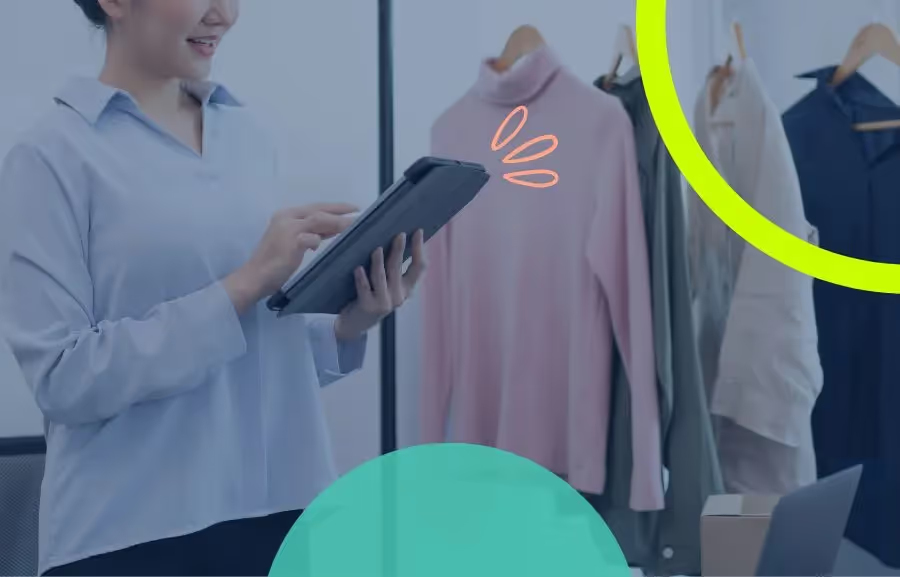
If you have a Shopify store, tracking inventory and managing it properly constitute the main task of your daily routine. 🕵️ Shopify has over 4.4 million stores; every store is in a race to stand out, keep customers coming back, and entice new ones with top-notch service.📦 Especially now, when the competition is fierce, eCommerce stores must ensure their operations run smoothly to retain a competitive edge. To achieve this, you need to implement a functional inventory management system. If you want to do this on Shopify and start from scratch, how do you add inventory to your Shopify store? Let's talk about that in this article. But first, let's start by answering a frequently asked question.
Does Shopify Keep Track of Inventory?
Actually, yes. You can keep track of your inventory on Shopify. Shopify does offer inventory tracking capabilities and allows you to monitor and manage your stock levels. 📊 Well, but how efficient is it for your store? It is actually up to your business needs. If you have a growing Shopify store with a need for advanced features such as demand forecasting, automated purchase orders, backorders, replenishment, and more, a solution that encompasses all of these and ensures their effective operation may be more efficient for you. ✨ Why is inventory tracking, which requires such cutting-edge features, so important? 🤔
Why is Inventory Tracking Important?
Because inventory tracking is the first step, you need to take for your store to continue growing and maximizing your revenue. Advanced inventory tracking helps you maintain optimal stock levels, ensuring you always have the right volume of products available for customers. 🛍️ Gone are the days when you spent hours estimating or painstakingly counting what was left on the shelves. Now, with inventory tracking, you can manage your stock levels, prevent out of stock, identify popular products, and avoid running out of bestsellers so you can keep your customers happy and coming back for more.
Let’s say you’ve been managing stock manually or with Excel until now, tired of their limitations, and decided to upgrade to a real solution for your needs. You can track your inventory on Shopify, which would make sense if you're new.
📌 Do you have a growing Shopify store with a wide variety and many products? 👖👚👒 Book a demo now, and let our experts explain how inventory management software can enhance your store! 💫
How to Add an Inventory to Shopify?
There are several ways to add and manage your inventory on Shopify, all of which are simple to install from the ‘’Inventory’’ section on the Admin Panel. But before you start monitoring your stock levels, you must set up inventory tracking for each product. These product tracking details will then be available to view and analyze for 90 days.
Ways to set up Shopify product inventory tracking include:
Manually (Per Product) From Your Desktop ✋
1️⃣ From your backend Shopify Admin panel, go to the “Inventory” section and click “Products”.
2️⃣ All the products you have listed should be shown here. Select the product or its sub-item that needs tracking.
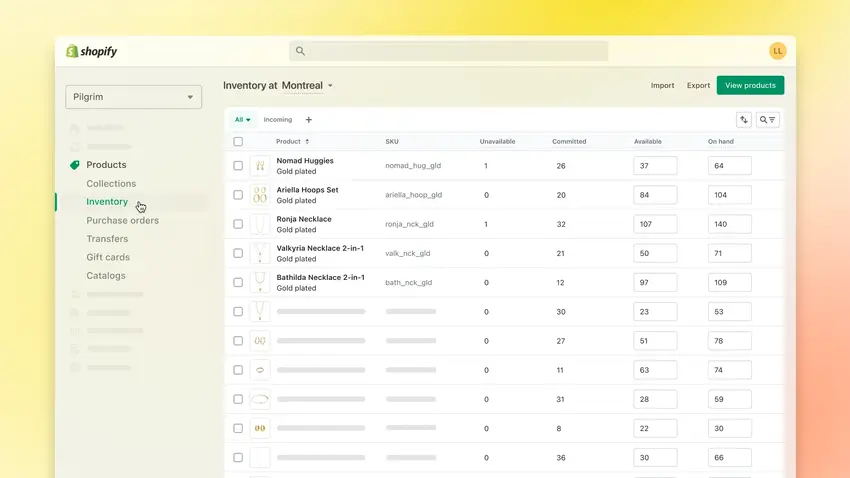
3️⃣ Go to the “Track Quantity” field, click the box, then hit “Save”.

4️⃣ You now have the option to accept backorders, which means you can continue selling the product even if it is out of stock. If you wish to promote this option, tick this field. A notification is sent to staff if a customer wants to order an out-of-stock item. (This option is not available with Shopify POS.)
📌Curious about how backorder works? You can read Ultimate Guide: Backorder & Preorder and How to Manage Backorder on Shopify & Best Practices for more.
5️⃣ Finally, click “Save” and continue updating each product similarly.
Bulk Upload (Multiple Products) 📤
If you need to add a large selection of products, it’s best to create a CSV file with all the information you wish to include and use Shopify’s Bulk Upload feature.
- Create the CSV and include the inventory quantities and SKU for each product that requires listing.
- Go to “Products” from the Admin Panel and press the “Import” tab.
- Select the relevant CSV and upload the file by following the prompts.
Automated 🤖
More than 80% of Shopify merchants use a third-party application to help manage their store's inventories. It’s because Shopify’s inventory management system is limited. Did you hear the Shopify inventory software consistently gets 5-star ratings and can help take the hassle out of the inventory process? It’s Fabrikatör, of course!
Fabrikatör as Your Ultimate Inventory Partner 🚀
Fabrikatör is the easy, effective, and profitable way to manage your Shopify inventory. With Fabrikatör, you can easily learn and manage your store's current stock status, ideal stock levels for today and the future, product popularity, and many other inventory details.
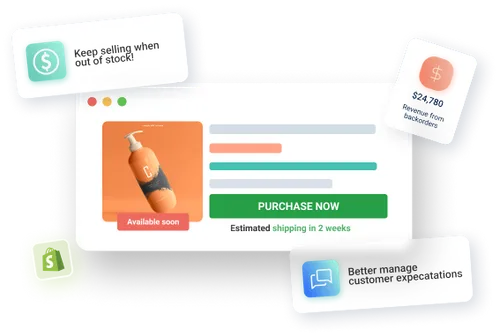
With Fabrikatör, you can optimize and fasten your inventory management process and boost the efficiency of your store right away! 📈 It will support you with many advanced features it has:
- Gain actionable insights for informed decision-making,
- Let Fabrikatör sync with the real-time Shopify data with its seamless integration capabilities,
- Create purchase orders in seconds,
- Receive notifications for low stock levels, replenish your stock on time,
- Accept backorders and manage out of stock more profitably,
- Forecast future customer demand and make realistic plans,
…and much more!
Are you ready to experience the benefits of efficient inventory tracking with our 5/5-rated app? ✨ See Fabrikatör in action now!



![How To Bulk Update Inventory in Shopify [2025 Guide]](https://cdn.prod.website-files.com/61bc48c902de771621f283b2/68113593675b3bdb4f64a639_Cover.webp)
![How To Optimize Shopify Purchase Orders [Definitive Guide]](https://cdn.prod.website-files.com/61bc48c902de771621f283b2/68112f747937b2fd7e697ea2_Cover.webp)





![Top 16 Tips to Improve Your Shopify Store in 2025 [Guide]](https://cdn.prod.website-files.com/61bc48c902de771621f283b2/67cd7d6cf626c3661b63550f_10.webp)