How to Enable Inventory Tracking for Shopify in 2025?
Shopify is one of the biggest eCommerce platforms today, with 16.36% of the total eCommerce share 👀 globally. Shopify improves the chance of success for merchants by categorizing products, keeping stock levels sufficient, and tracking inventory. In this article, we’re going to go over how to enable inventory tracking on Shopify and see if Shopify inventory management is enough to help you streamline your stock levels and ensure you always have enough of the popular products available. 🤔 Let’s start!
How to Enable Shopify Inventory Tracking?
The first thing you need to do is access the Shopify admin panel, which you can do from your computer and through the app downloaded to your phone-iPhone or android. From here, you can access all your store's management tools and include inventory tracking by following these steps:
Enabling Shopify Inventory Tracking Via Desktop 💻
1️⃣ Enabling inventory tracking is done via the “Products” section of the Shopify Admin panel, where all your products and their sub-items are listed.
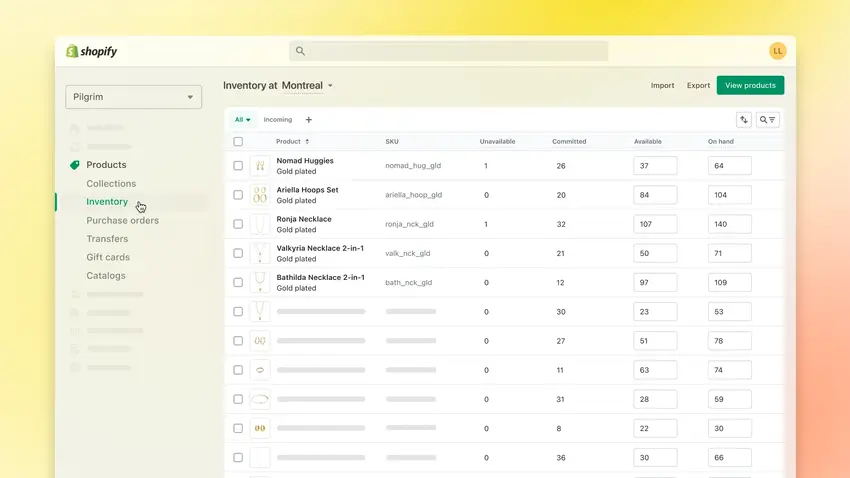
2️⃣ To enable tracking of your inventory, select the item to be tracked, go to the “Inventory” section, and click “Track Quantity”.

3️⃣ Shopify also lets you continue selling the product if it’s out of stock. To enable this option, tick the box, and if a customer chooses to purchase an out-of-stock item, a notification will be sent to you. (This option is not available to Shopify POS clients).
📌 Want to keep selling & earning even when out of stock? Start accepting backorders. For more details, you can read How Does Backorder Work? and Backorder Benefits for Your eCommerce Store.
With a third-party Shopify app like Fabrikatör, you can immediately leverage many features, including backorders. Book a free demo now! 🚀
4️⃣ Once you have amended the product, click “Save” and repeat this process with each product you wish to track.
Setting Up Inventory Tracking Via iPhone 📱
1️⃣ Download the Shopify app on your iPhone, then go to the “Products” section and “All Products” listing.
2️⃣ Locate and click on the item you wish to track, remembering that all variants must be tracked separately.
3️⃣ From the “Inventory” tab, click “More” to see all the inventory details on the screen. Now tick the “Track Quantity” field and add the number of available items for sale.
3️⃣ Shopify also lets you continue selling the product even if it’s out of stock. To enable this option, tick the box, and if a customer chooses to purchase an out-of-stock item, a notification will be sent to you. (This option is not available to Shopify POS clients).
📌 Want to keep selling & earning even when out of stock? Start accepting backorders with Fabrikatör. For more details, you can read Backorder Benefits for Your eCommerce Store.
4️⃣ Once you have amended the product, click “Save” and repeat this process with each product you wish to track.
Enabling Shopify Inventory Tracking Via iPhone 📱
1️⃣ Download the Shopify app on your iPhone, then go to the “Products” section and “All Products” listing.
2️⃣ Locate and click on the item you wish to track, remembering that all variants must be tracked separately on Shopify.
3️⃣ From the “Inventory” tab, click “More” to see all the inventory details on the screen. Now tick the “Track Quantity” field and add the number of available items for sale.
4️⃣ If you intend to do this, click the “Continue Selling When Out of Stock” section.
5️⃣ Now “Save” the details and click “X” and “Done” to complete the process.
How to enable Shopify Inventory Tracking via Android? 📲
1️⃣ To set up stock tracking on an iPhone, download the Shopify App and go to “Products” and “All Products.”
2️⃣ Find the product or variant you want to track, go to “Inventory,” and click “More.”
3️⃣ If you want to sell out-of-stock items, click this option.
4️⃣ Enter the number of that product you have available for sale and click the tick icon when done.
5️⃣ Now, close the screen with the “X” and return to the product details screen with the back arrow.
How to Improve Shopify Inventory Tracking?
Here are some tips on improving inventory tracking for Shopify:
Implement Barcodes 🏷️
Introduce barcodes for your products to streamline inventory management. Barcodes help automate tasks like tracking stock levels, identifying products, and managing stock movements, which can significantly improve accuracy and efficiency.
Enhance Shopify Inventory Management: Regularly Update Inventory Levels 🔄
Ensure your inventory levels are regularly updated to reflect sales and incoming stock. This practice helps prevent overselling and being out of stock, allowing you to maintain optimal inventory levels and fulfill orders promptly. To achieve this, you need to control your Shopify stock levels on a regular basis. With a growing Shopify store, this might be time consuming and challenging. You may want to consider using an inventory management solution like Fabrikatör to automate replenishment process.
Leave Excel Behind for Efficient Shopify Inventory Tracking
Although Excel is a widely accessible tool for inventory management, it can be prone to human error, lacks real-time synchronization with other systems, and may not scale well for larger inventories or complex operations. Additionally, manual data entry and updates can be time-consuming and increase the likelihood of mistakes. It is not the most efficient solution for well-functioning Shopify inventory tracking.
📌 For more detail, you can read Excel Limitations in Inventory Management: Why to switch from managing inventory on Excel?
Leverage Shopify's Built-in Inventory Tracking Features 🔧
You can start with leveraging the full potential of Shopify's native inventory tracking tools and settings. These include features like product variants, stock keeping units (SKUs), and inventory alerts. Besides, Shopify business owners can filter their inventory based on categories such as product type, availability, tags, and quantity. While these built-in tools are suitable for small businesses with simple inventory flows, larger companies may find limitations in Shopify's inventory management capabilities. While these built-in tools are suitable for small businesses with simple inventory flows, larger companies may find limitations in Shopify's inventory management capabilities.
How About Using Stocky for Shopify Inventory Management?
Some merchants use Stocky, a built-in Shopify order management system that is available for free to Shopify Plus users. Stocky offers basic features like creating purchase orders, managing stocktakes, and generating reports. However, many users are dissatisfied due to its limited functionality, inaccurate stock data, and manual updates that complicate inventory decisions. Issues like poor reporting capabilities, lack of mobile compatibility, weak customer support, and integration problems with key apps like QuickBooks further frustrate users. While Stocky can be helpful for simple inventory management, many Shopify brands seek alternative, more efficient inventory solutions.
Use a Third-party Inventory Management App for Shopify ⭐
For seamless Shopify inventory tracking, using a third-party app is the most effective solution. These apps provide real-time inventory updates, automated stock tracking, and integrations with key platforms, eliminating the manual errors and limitations of Excel, Shopify's built-in tools, and Stocky.
You can automate and optimize the inventory tracking process with a third-party inventory management app for your Shopify store. By choosing a Shopify inventory management app that offers essential inventory management features, you can streamline operations with real-time inventory tracking. This allows you to tailor your inventory tracking process to meet your Shopify business needs and scale with confidence.
If you're looking for the best solution for growing Shopify stores, look no further than Fabrikatör, rated 5/5 on Shopify.
Real-time Shopify Inventory Tracking with Fabrikatör! 🚀
Do you want to ensure an inventory management assistant is tracking your stock regularly? It’s there, working around the clock, even when you’re not watching! 👀 That’s Fabrikatör! Don’t worry, it’s fully integrated with Shopify.
It offers real-time inventory management and automated replenishment, helping you minimize out-of-stock issues on your Shopify store. Plus, with valuable integrations like Klaviyo and Shiphero for seamless inventory management, you can keep your operations running smoothly without interruptions.
There’s more!
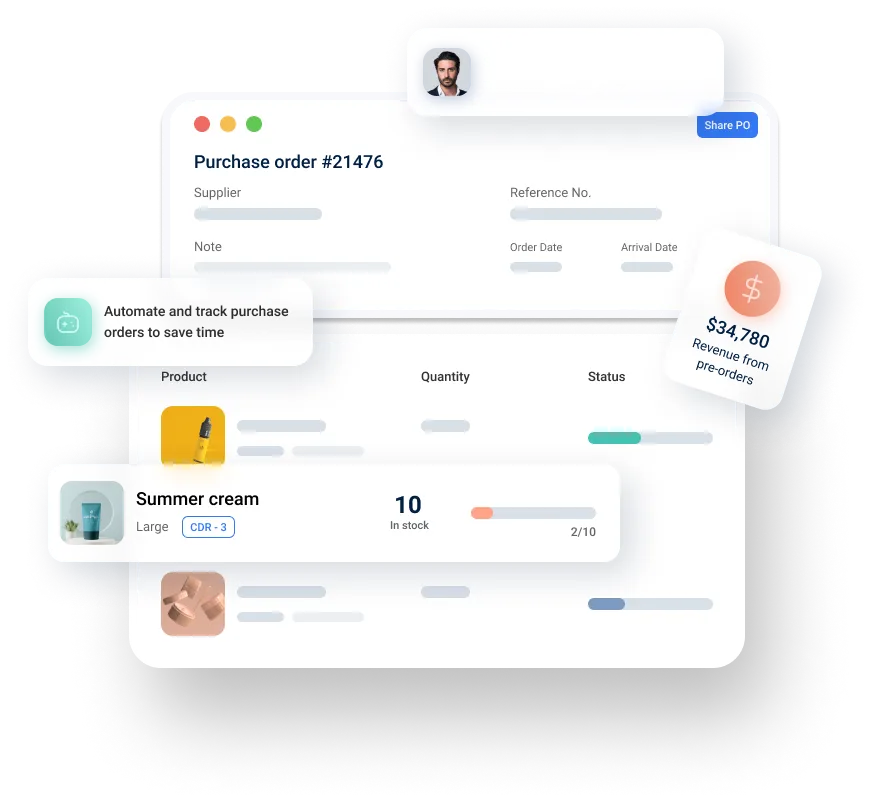
With Fabrikatör, you can:
🎯 Set goals, monitor, track, and manage your Shopify inventory,
🔄 Automatically and quickly restock inventory,
📈 Forecast demand and make better plans for future sales,
⏰ Produce automated purchase orders and save time,
💰 Turn out of stock issues into profit by accepting backorders,
📊 Generate detailed reports and gain valuable insights into trends and customer behavior,
…and achieve so much more. ✨
If you're ready to take your business and profits to the next level, see Fabrikatör in action only in 30 minutes! See Fabrikatör in action! 🚀







![Top 16 Tips to Improve Your Shopify Store in 2025 [Guide]](https://cdn.prod.website-files.com/61bc48c902de771621f283b2/67cd7d6cf626c3661b63550f_10.webp)


